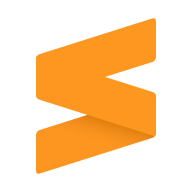BEST CUSTOMIZATION FOR SUBLIME TEXT AFTER INSTALLING
In this tutorial, I will guide you on how to customize Sublime Text. I will also provide recommendations for top plugins to install to make Sublime Text more user-friendly.
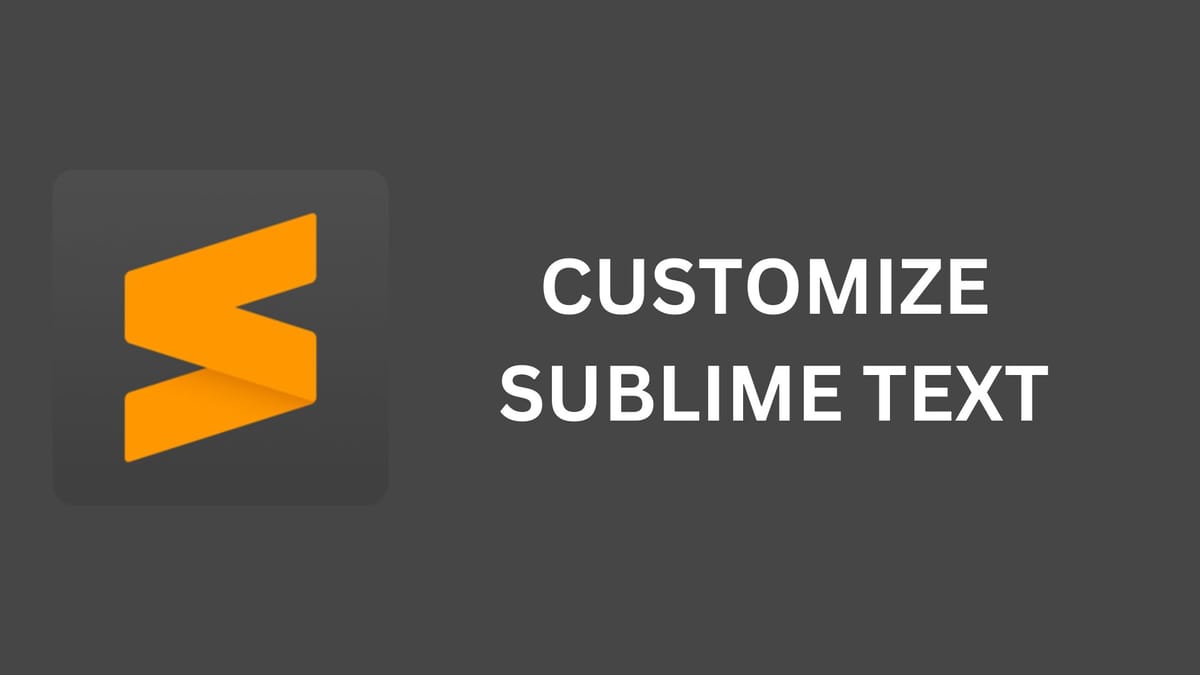
While the rest of the world uses visual code for development a small percentage still use sublime text. One of the major advantages of sublime text is that, unlike visual code which is bloated and collects a lot of telemetry for Microsoft, Sublime text is lightweight. This is due to the nature of Sublime text, it comes bare with no extra plugins installed.
It's up to the developer to customize it. This is not easy if you are new. In this tutorial, I will guide you on how to customize Sublime Text. I will also provide recommendations for top plugins to install to make Sublime Text more user-friendly.
Installing Sublime text
Use the guide below to download and install sublime text based on your operating system.

1. Install Sublime Text Package Control
After installing sublime text the first thing to do is to enable/install package control on sublime text.
To install hold: ctrl+shift+P then tap on install sublime text.
Sublime text package control enables the installation of packages/plugins to sublime text.

After enabling/installing package control you can install a package/plugin by holding ctrl+shift+P and then searching for install and select Package Control: Install Package as shown below.
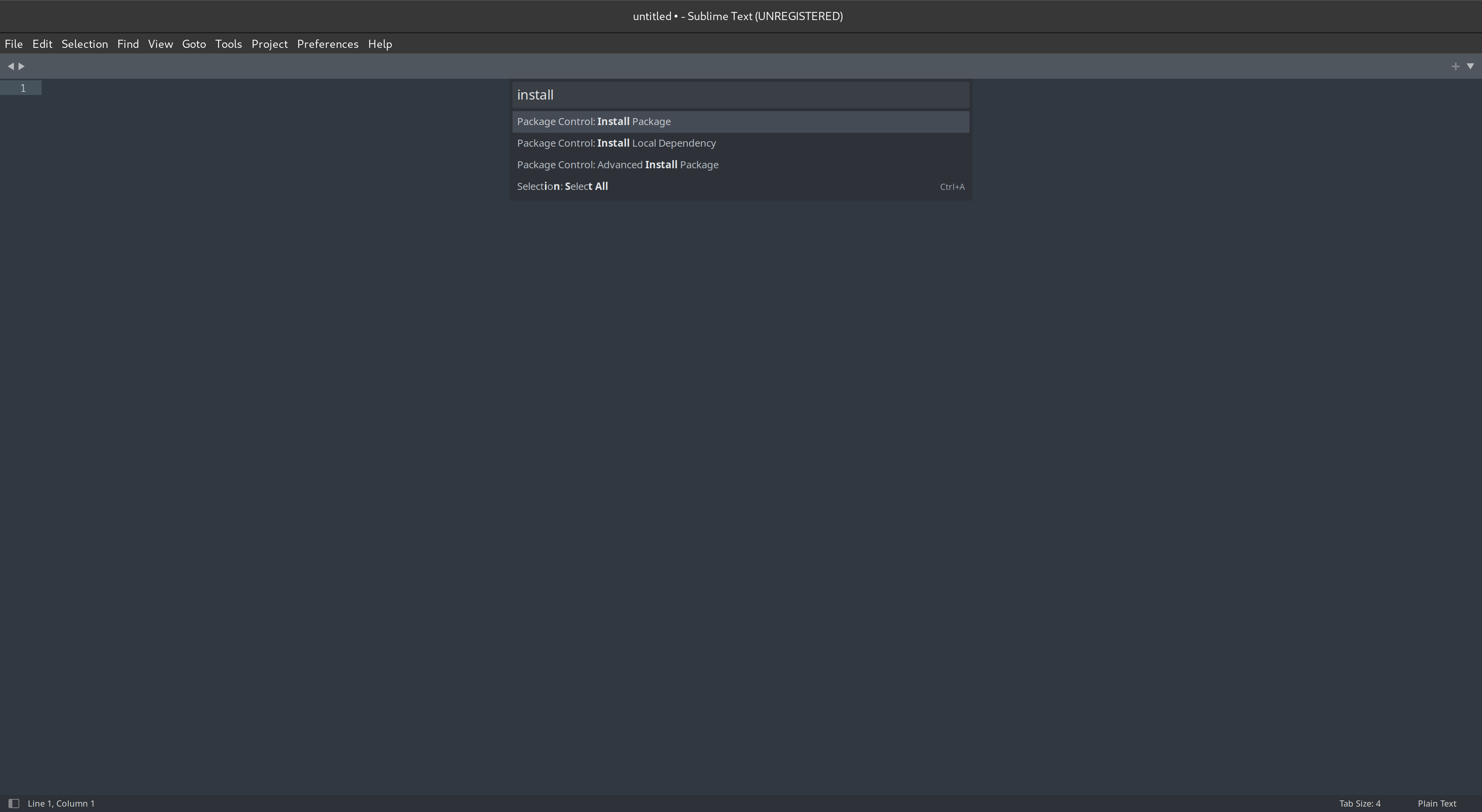
After selecting Package Control: Install Package it will load all package's repositories and you can search from thousands of sublime text packages/plugins available.
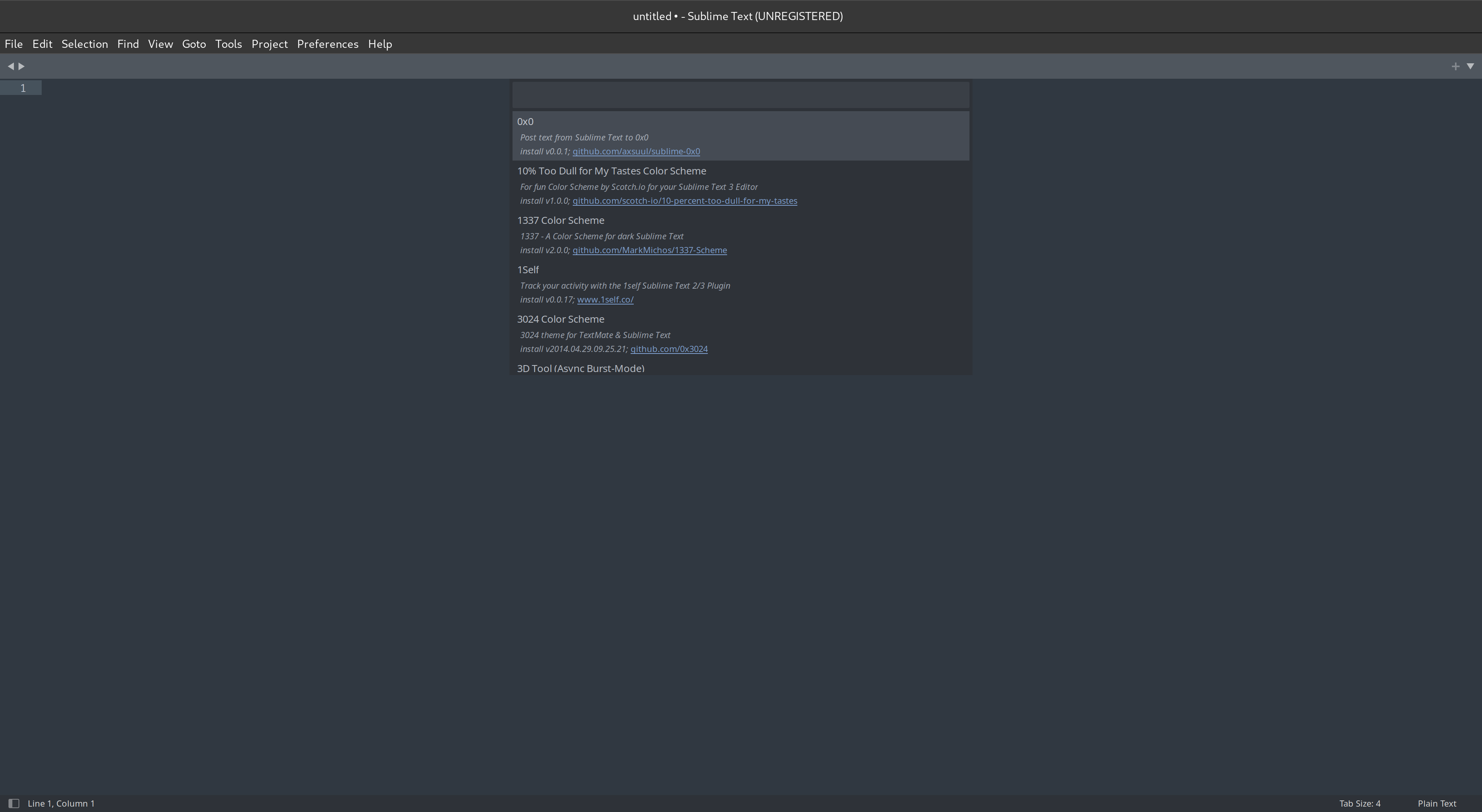
2. Install Sublime Text Material Theme
Now that you know how to install packages the next thing is to customize the look of sublime text. Let's face it the default look is hideous.
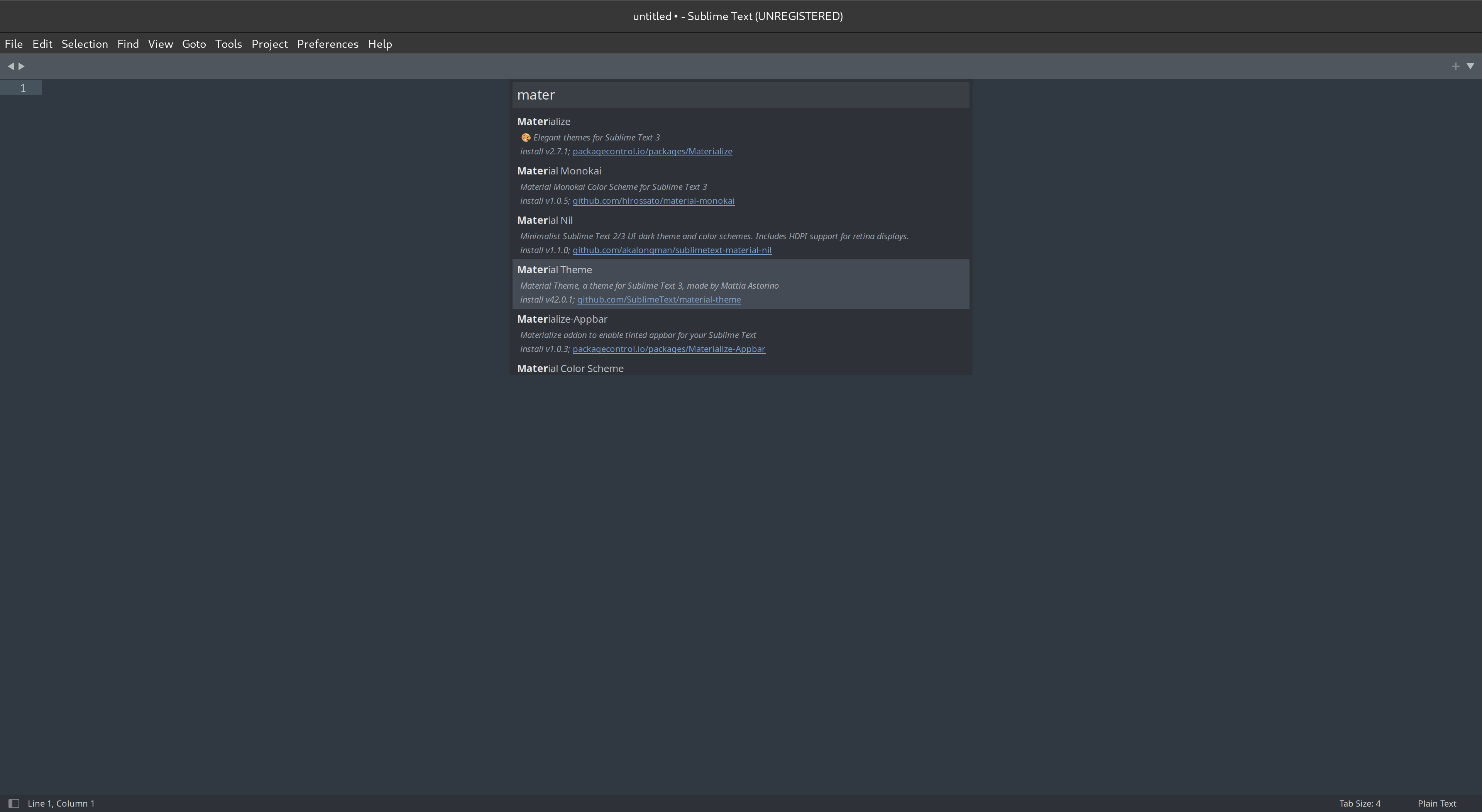
After installing the Material theme activate it by holding Ctrl+shift+P then search for Material Theme: Activate theme
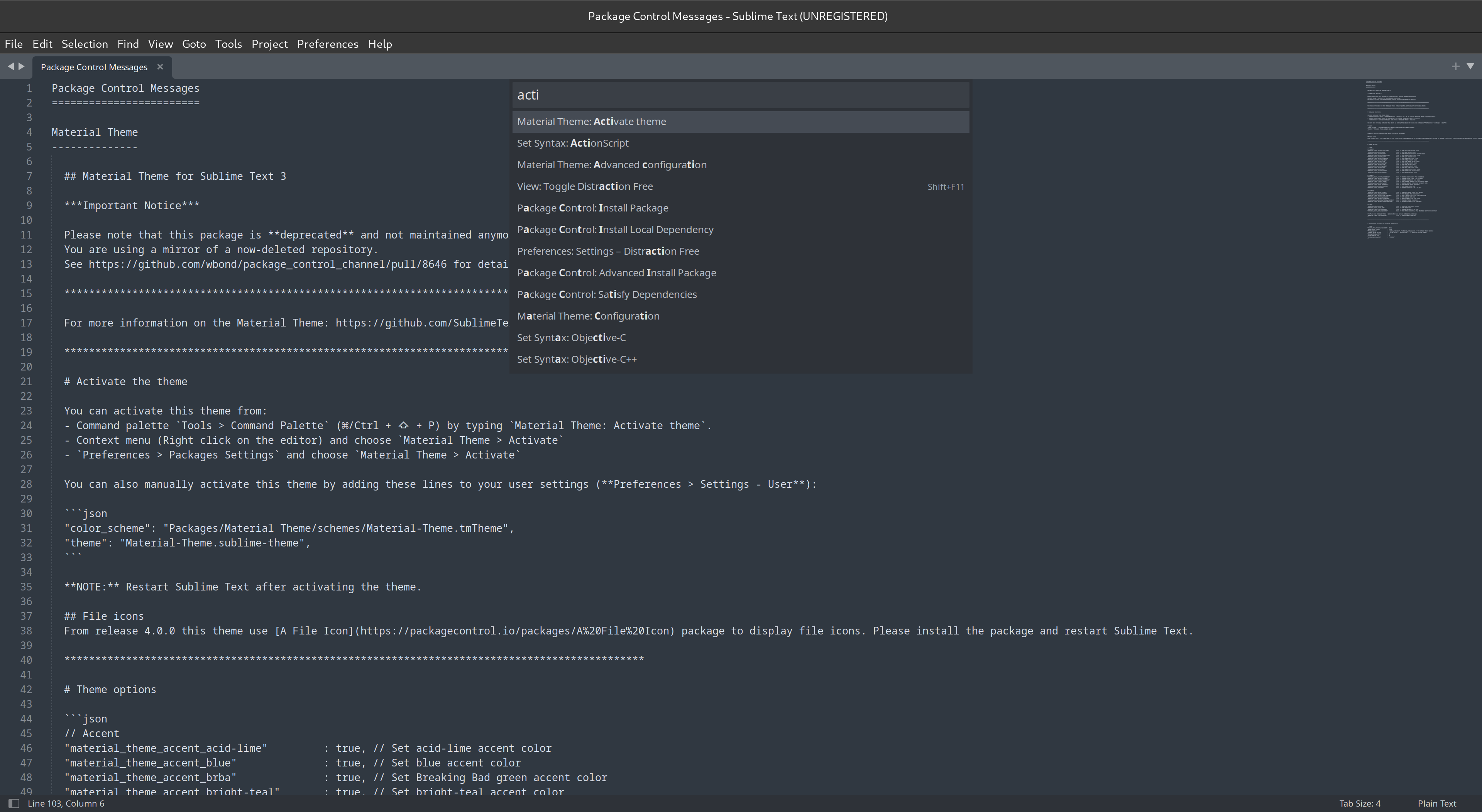
After selecting Material Theme: Activate theme , you can select from 4 preset themes.
- Material-Theme
- Material-Theme-Palelight
- Material-Theme-Darker
- Material-Theme-Lighter
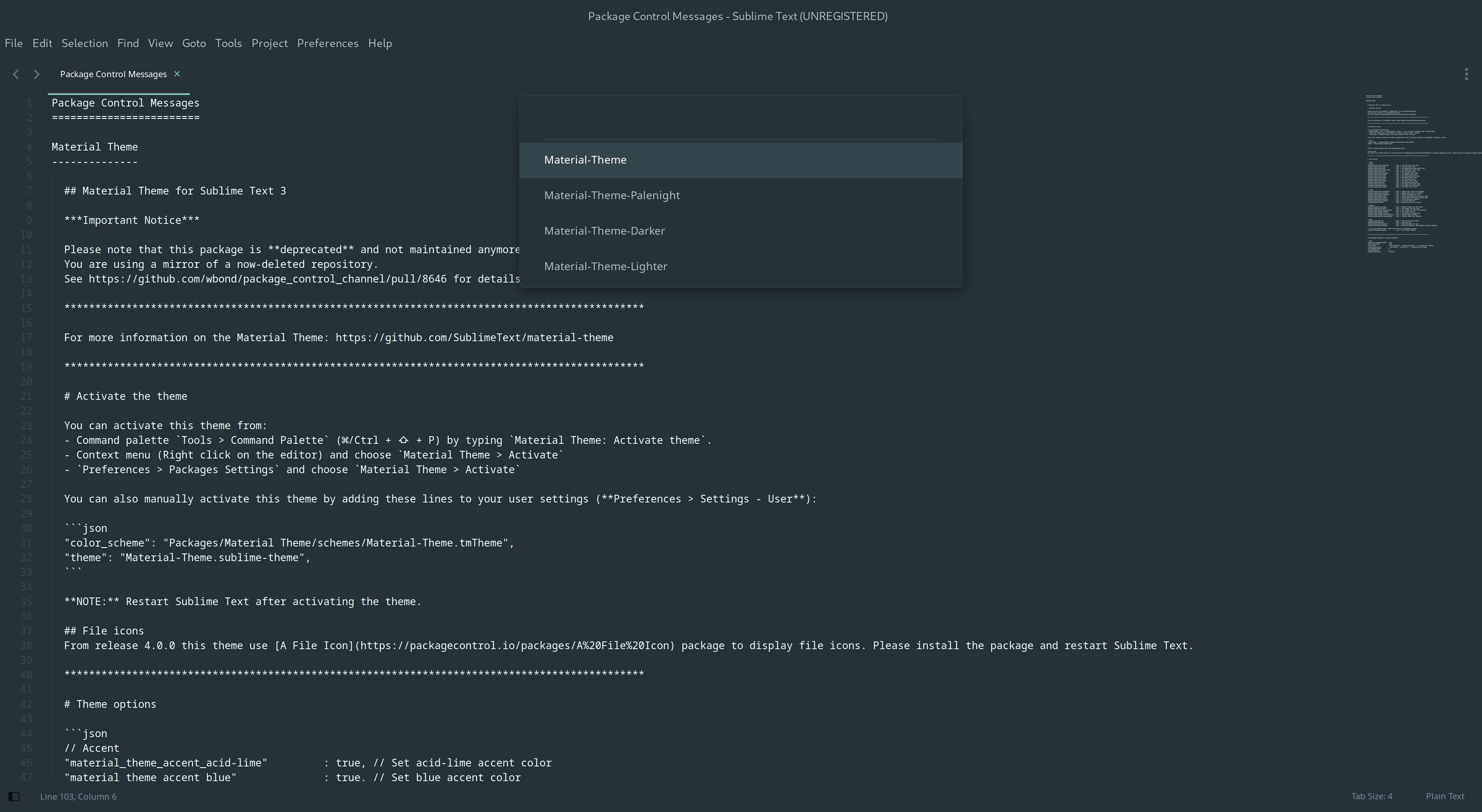
3. Install Emment
Emment enables auto-completion when coding to improve your HTML and CSS productivity. For advanced users, it takes the use of snippets to the next level.
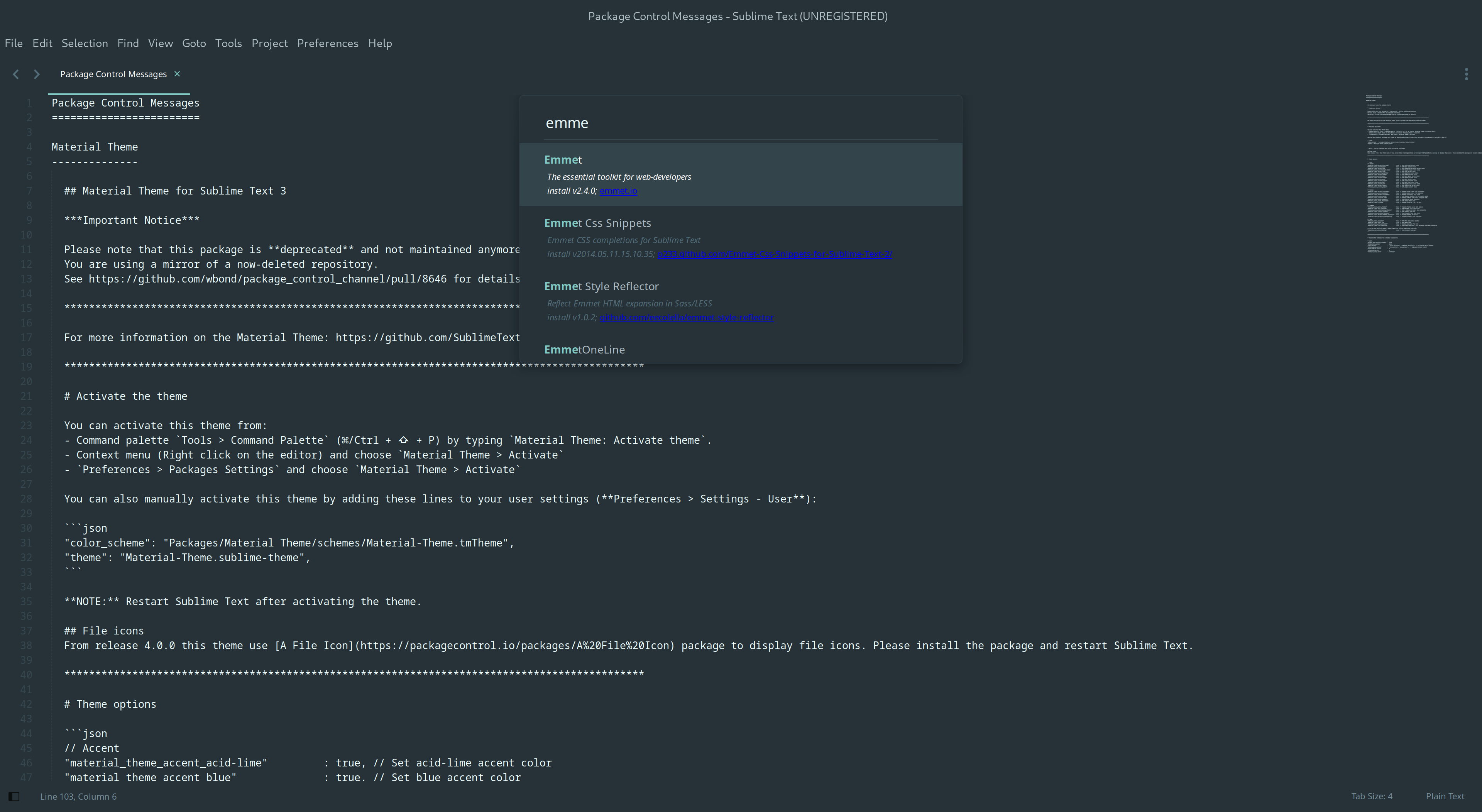
4. Install and Customize Terminus
Terminus enables terminal access to Sublime text. This is useful for running a server in development mode or building and running the program you are working on.
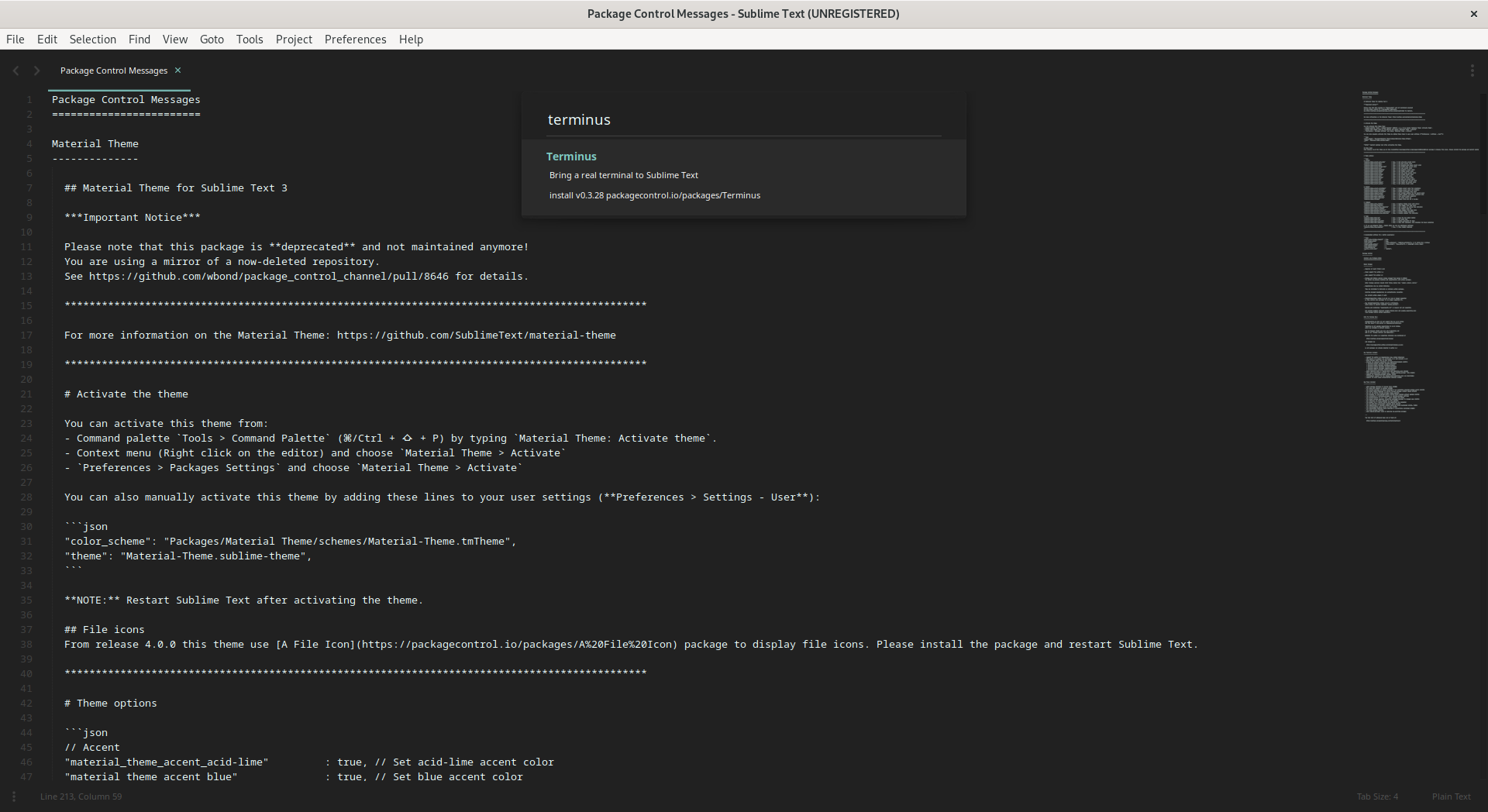
Customize terminus
We need to bind keys to sublime text terminus to enable ease of opening the terminus terminal. We will use ctrl+` to open a minimized terminal at the bottom and ctrl+1 to open the terminal on a new window.
To customize go to Preferences>Package Settings>Terminus>Key Bindings
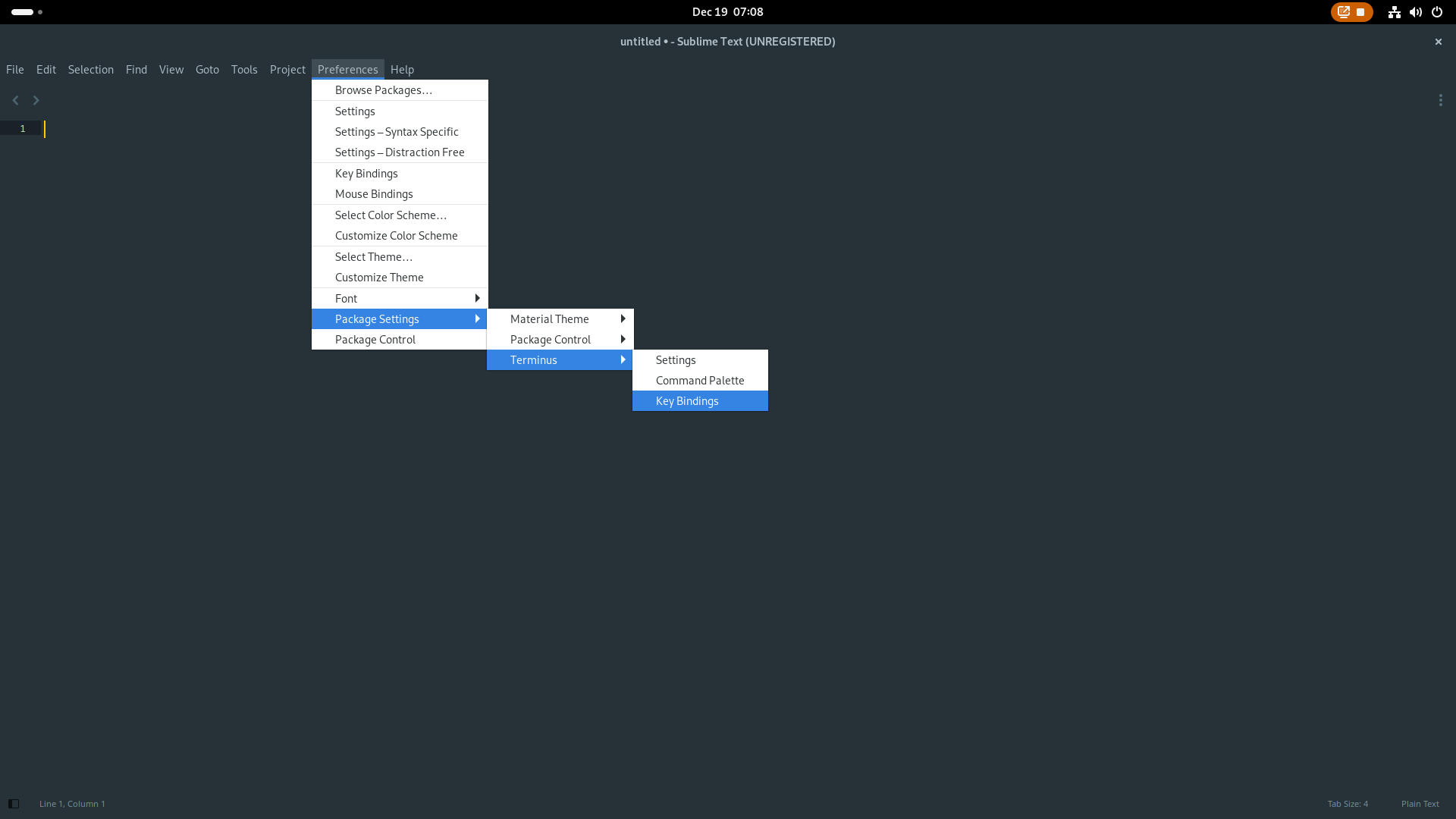
Paste the following settings:
[
{
"keys": ["ctrl+`"], "command": "toggle_terminus_panel"
},
{
"keys": ["ctrl+1"], "command": "terminus_open", "args": {
"cwd": "${file_path:${folder}}"
}
}
]Theming Terminus
After you are done change the theme of terminus from default to adaptive. This enables the matching of colors between terminus and the current theme.
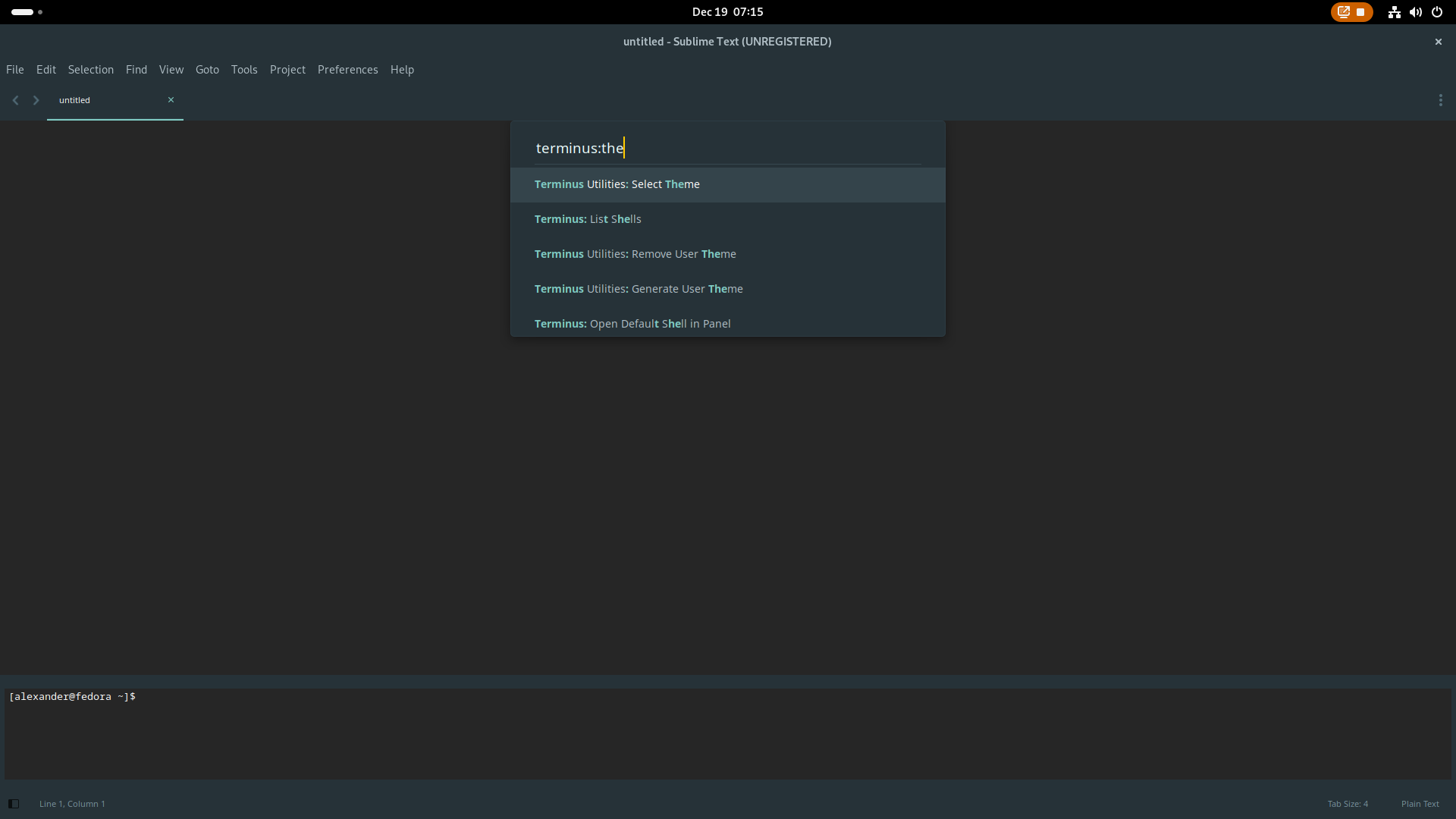
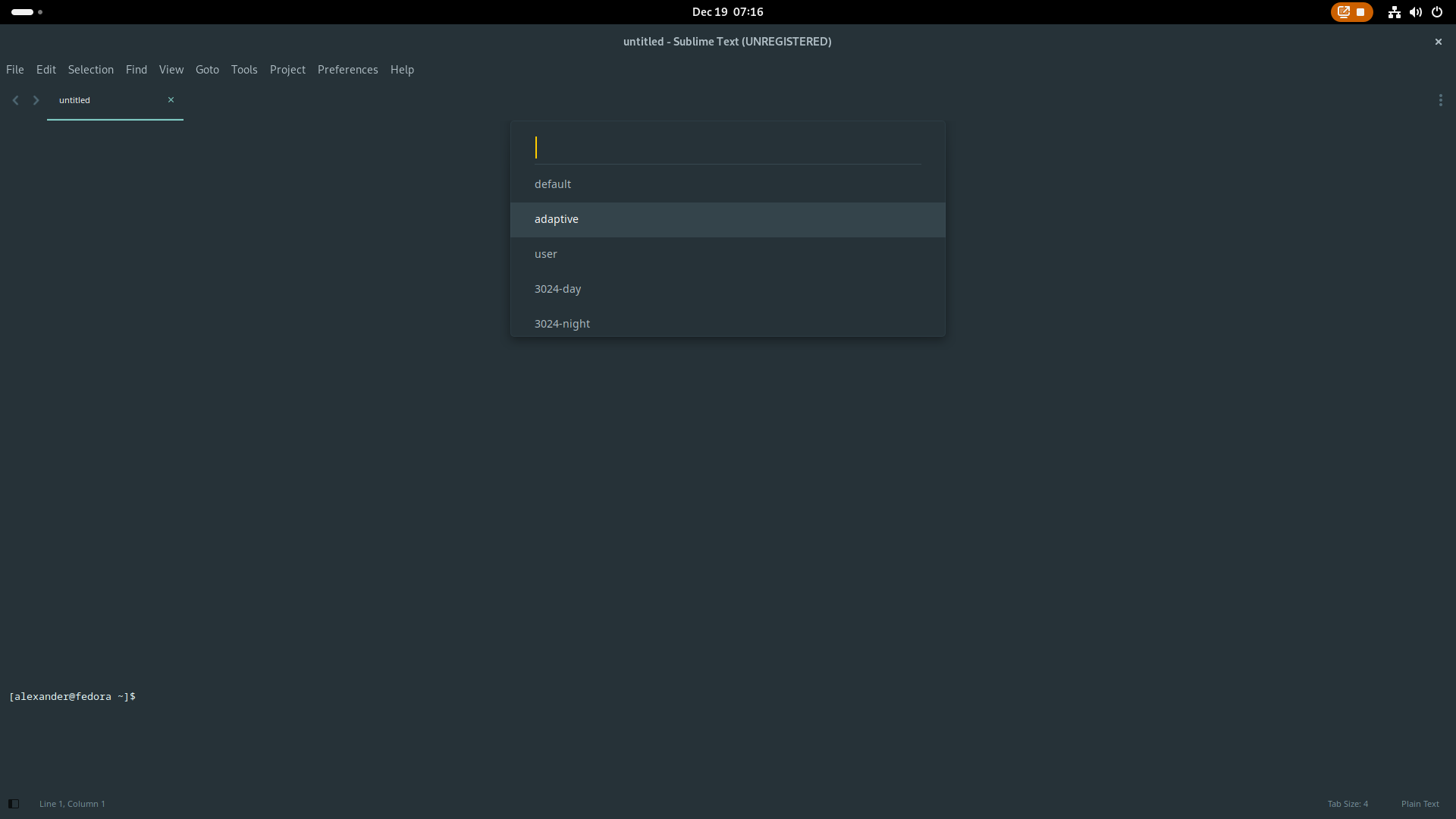
5. Install SideBarEnhancements
The next package to install is SideBarEnhancements as the name suggests the package increases the functionalities available for your sidebar.
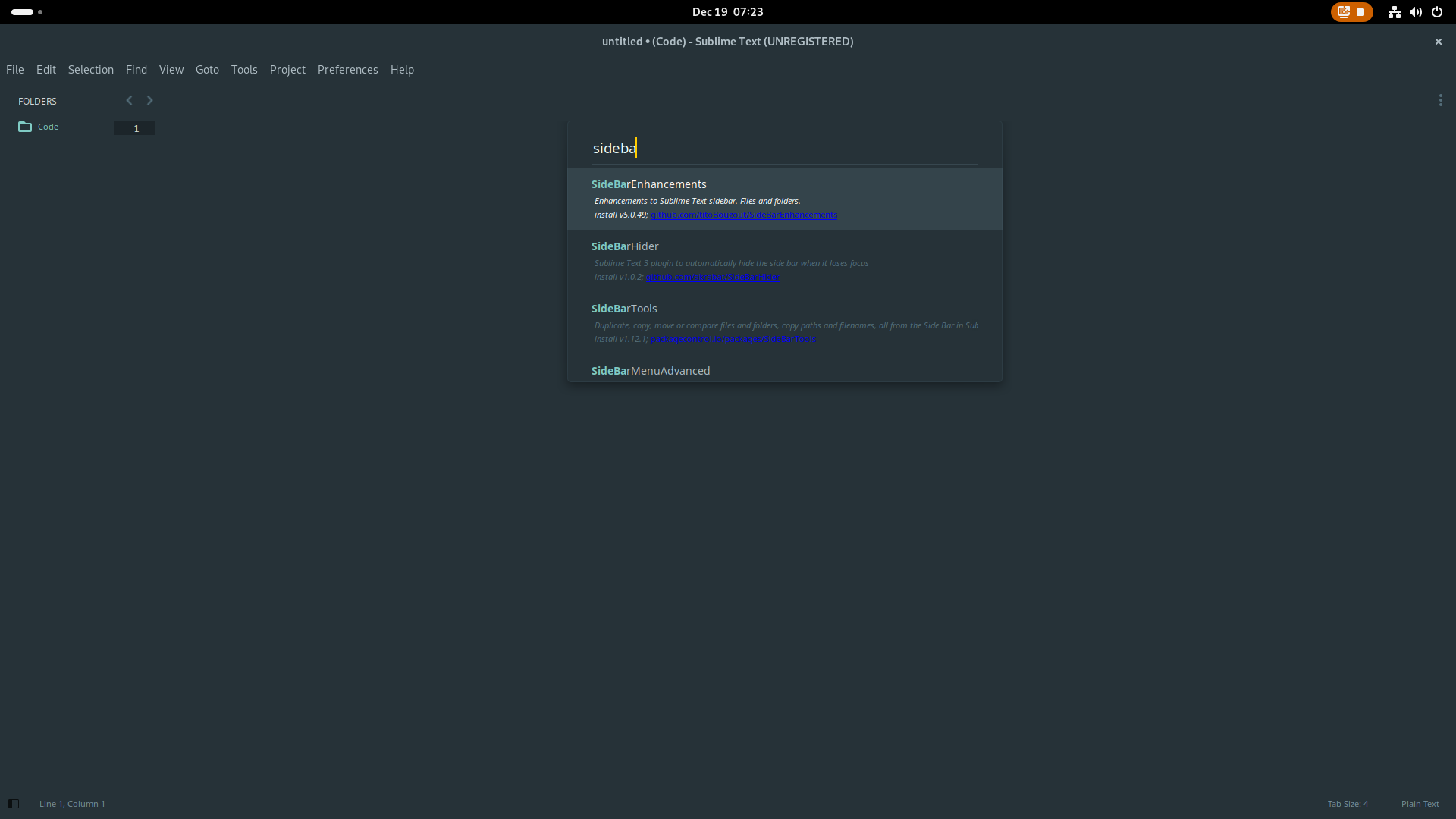
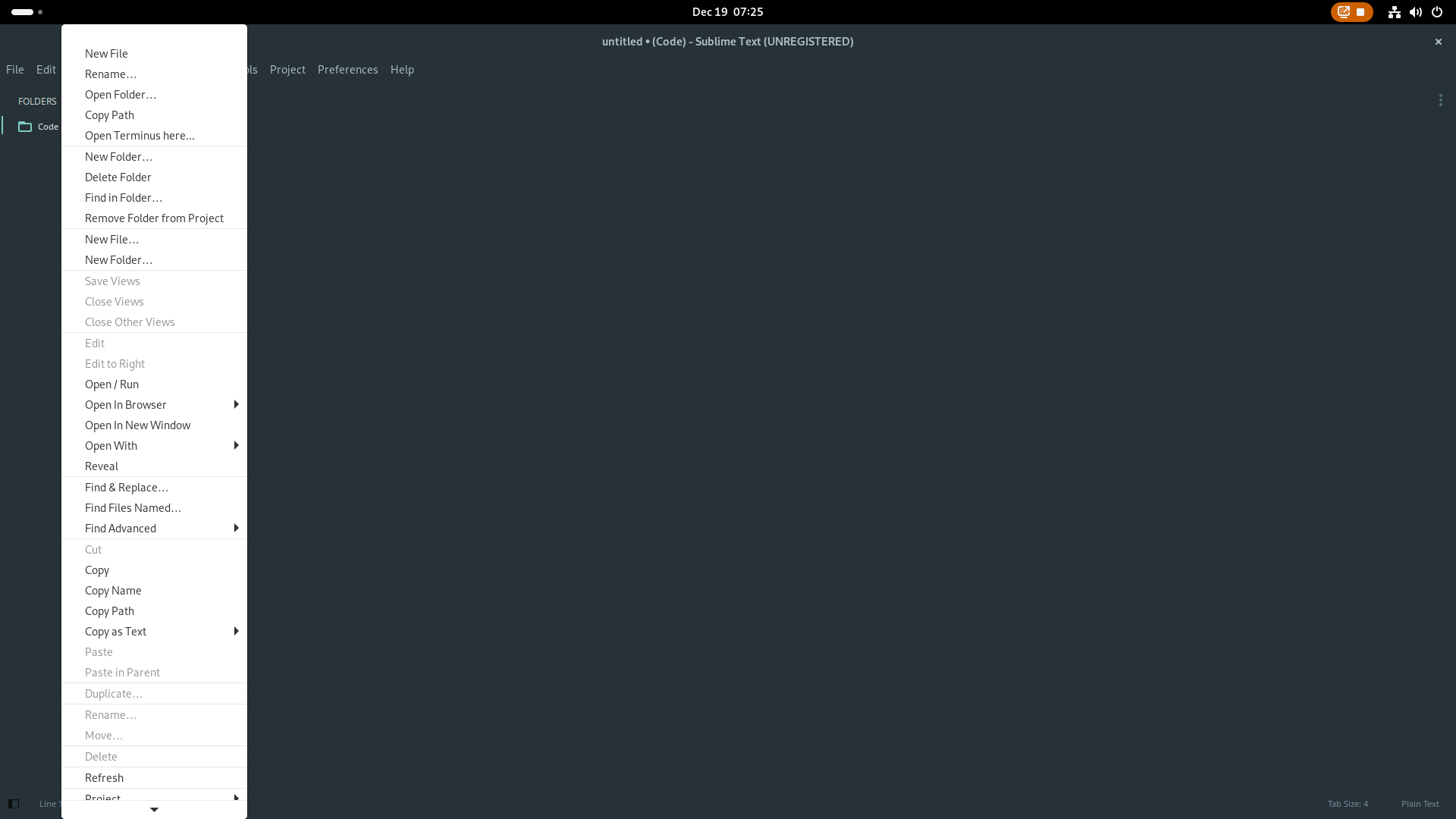
6. Removing GTK title bar for Linux Gnome
If you are using Linux gnome you might notice an annoying title bar that serves no purpose. To remove add the following to your Preferences>settings.
"gtk_client_side_window_decorations": false,Remove the GTK title bar
After you are done adding the setting close all sublime text instances then open it again.
Before
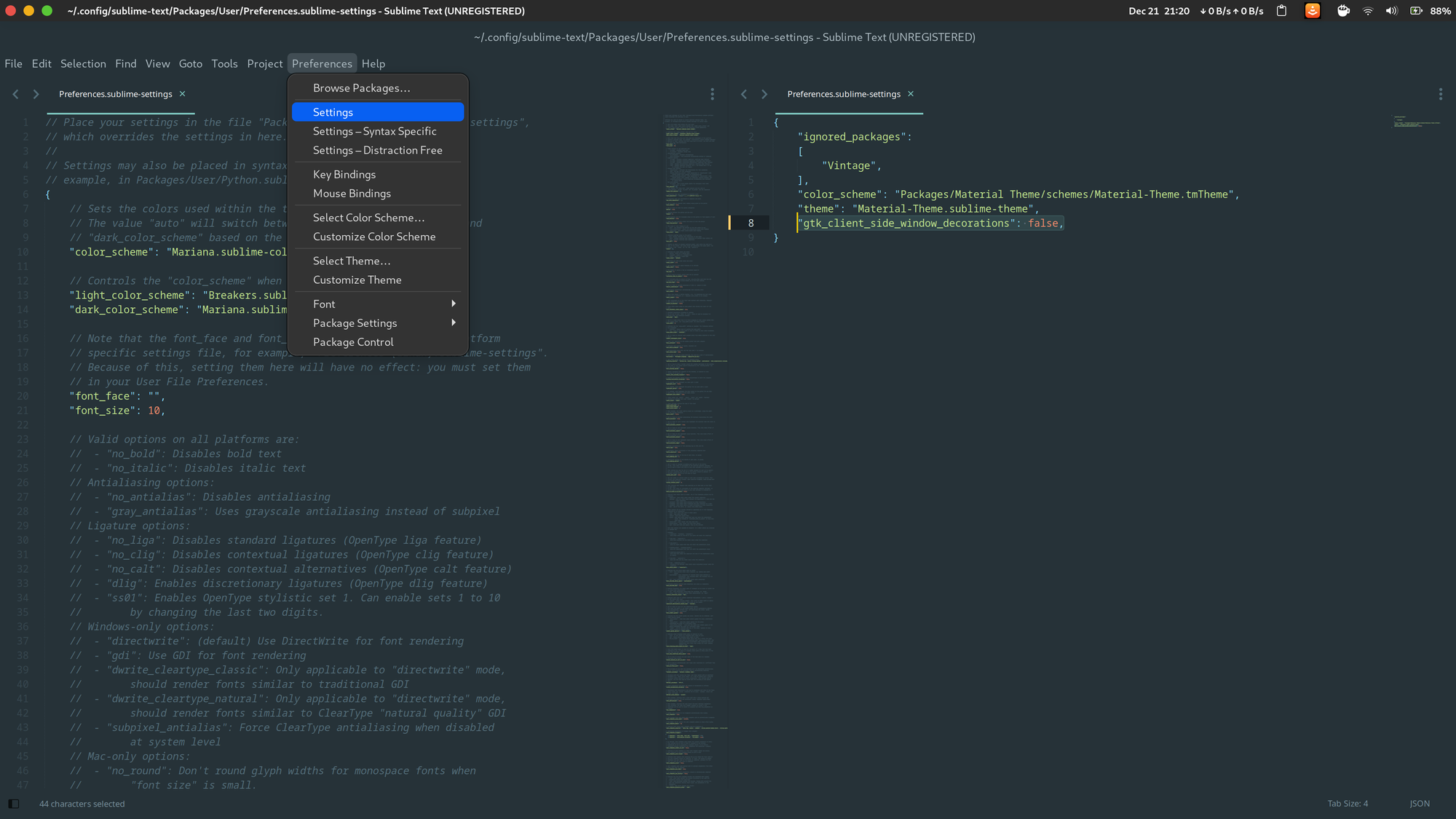
After
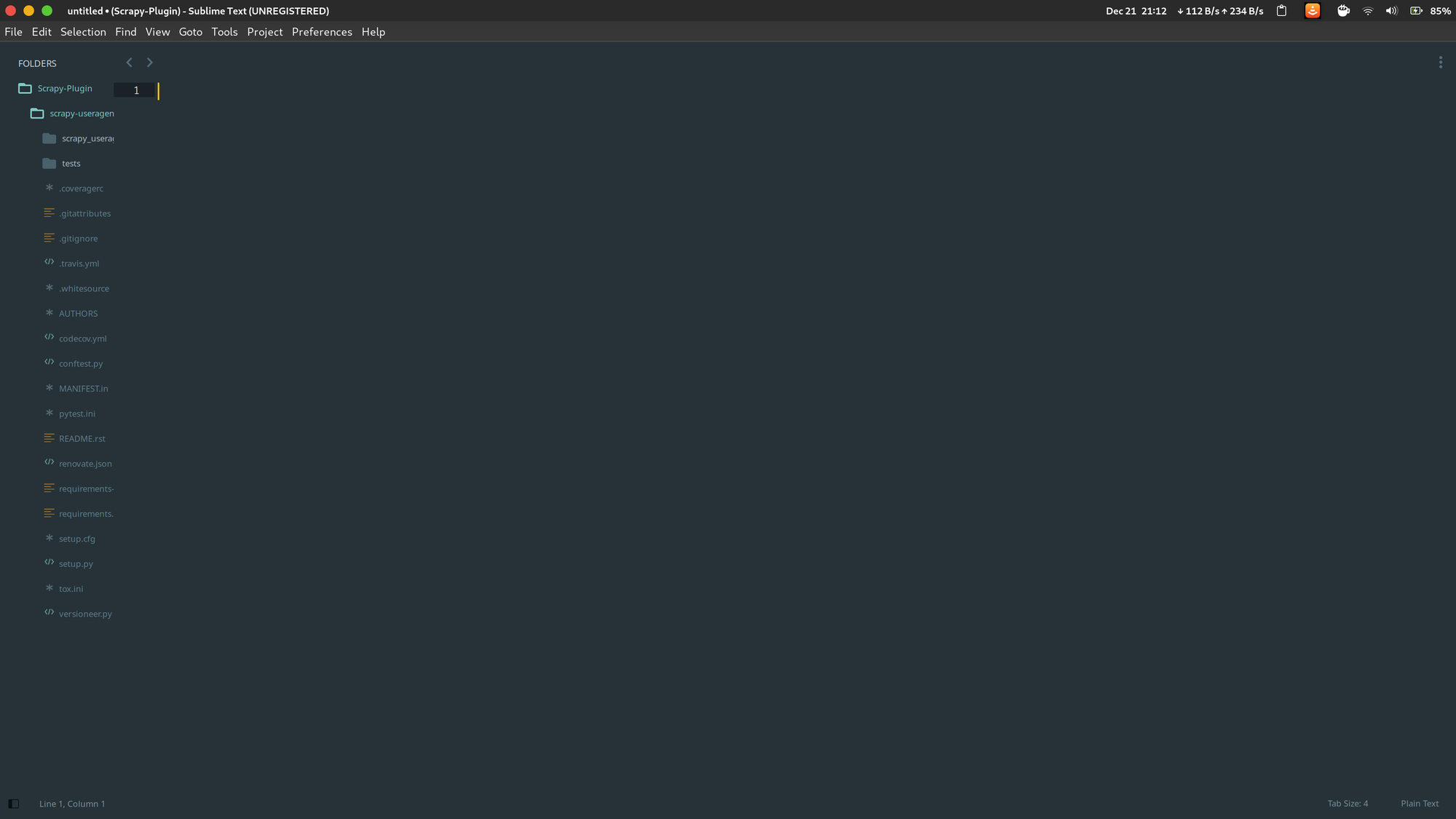
7. Installing Modern Coding Font - Fira Code
The default font is usually sufficient for coding however Sublime Text 3 supports mono-spaced font with programming ligatures such as Fira Code.

Firstly download then install Fira Code.
To install open the tff folder search for FiraCode-Regular.ttf double tap and click to install 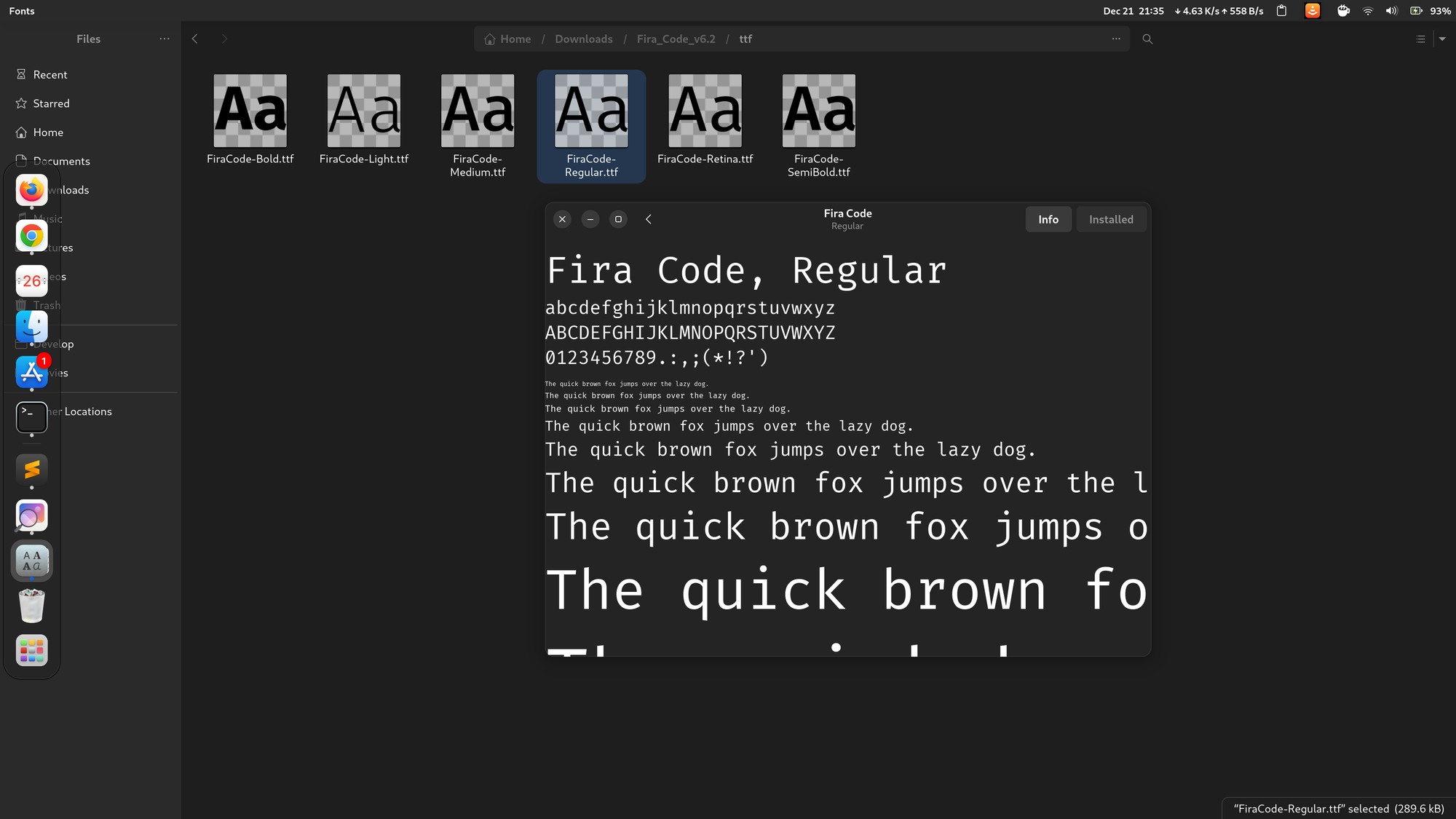
Change font type sublime text
Now to change the font in sublime text go to Preferences>Settings and change the font.
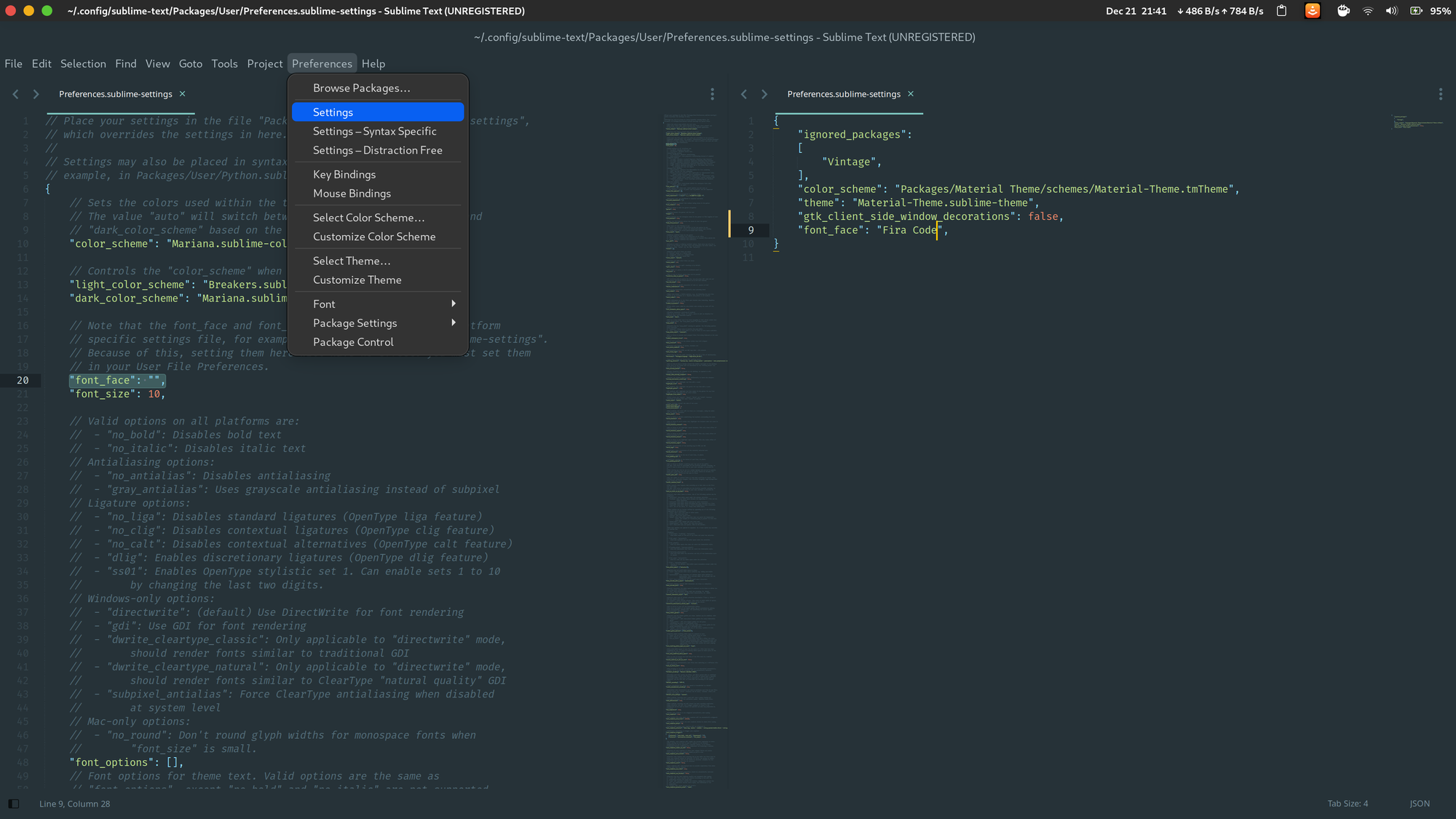
Other fonts like Fira code
- Iosevka
- Monoid
- Hasklig
- JetBrains Mono
Conclusion
Here are some of the best customizations to get started with Sublime Text. Please feel free to share your favorite customizations in the comments below.